![[POSTALYTICS] How Do I Cancel USPS Informed Delivery](https://www.postalytics.com/wp-content/uploads/2023/10/POSTALYTICS-How-Do-I-Cancel-USPS-Informed-Delivery-1024x536.png)
Many people across the U.S. have subscribed to USPS’s Informed Delivery service to get daily notifications about their incoming mail.
As a direct mail tracking platform that helps marketers create and send direct mail campaigns effectively, we understand that businesses might like to combine our tool with Informed Delivery to drive better engagement. However, we also understand that marketers and customers might want to switch to a different notification provider or cancel this service for different reasons. If that’s you, fear not – opting out isn’t as complicated as you might think.
In this guide, we’ll share a simple step-by-step process for canceling USPS Informed Delivery as easily as you can subscribe to it.
What We’ll Cover:
- What is Informed Delivery?
- Why Cancel USPS Informed Delivery?
- Three Ways to Cancel USPS Informed Delivery
- #1 Cancel Informed Delivery Online
- #2 Cancel Informed Delivery Over the Phone
- 1. Contact USPS Informed Delivery by dialing either 1-800-ASK-USPS or 1-800-275-8777
- 2. Follow on-call instructions to talk to a representative
- 3. Mention “Informed Delivery” to be directed to the Informed Delivery support personnel
- 4. Provide the support personnel with the necessary information
- 5. State your intention to terminate your Informed Delivery account
- 6. Wait for the cancellation process
- #3 Cancel Informed Delivery by Email
- How Do You Stop Informed Delivery for Old Addresses?
- Unlocked the Benefits of Informed Delivery With Postalytics
Are you a marketer looking to generate more leads?
If you’re a direct mail marketer, then personalized campaigns and marketing integrations are crucial for the successful performance of your campaign.
That’s why we have developed special pricing for volume customers. If you’re building a direct mail campaign in the United States or Canada, arm yourself with the best direct mail solutions by creating your free account today.
What is Informed Delivery?
Informed Delivery is a free service offered by the United States Postal Service (USPS). It notifies customers and sends them a grayscale image of their letter-size mail pieces in transit or out for delivery.
This digital preview appears in your email when USPS scans your mail piece and uploads it on your dashboard. These updates help recipients know when a delivery might take place and details about who the package is coming from. While your email notification will only contain up to 10 images, the rest will be available on your dashboard.
If you are a business that uses direct mail marketing, this service can help boost customer retention and loyalty.
Why Cancel USPS Informed Delivery?
Though this can be a beneficial service for many customers, especially those who live in theft-prone areas, many choose to opt-out.
There are three main reasons for this:
- Not all USPS scans are of high quality. Many times, you may receive images that are of very low resolution. Some images come out blurry or very dark. If the subscriber’s main purpose is to get these images, they likely cancel.
- You might receive many daily Informed Delivery emails and notifications, leading you to cancel your subscription.
- Some may look to stop this service because they have moved to a different address.
There are multiple methods to cancel this facility. We’ll now look at each one of them.
Three Ways to Cancel USPS Informed Delivery
There are three ways to cancel your USPS Informed Delivery service – online, over the phone, and by email. Each way provides customers the flexibility to choose what suits them the best. We’ll see how to cancel your subscription for each of these methods.
#1 Cancel Informed Delivery Online
This method involves using the USPS website to cancel your subscription. It is ideal for those who are comfortable with online services and processes. This process can be done using a PC or a mobile; you only need an internet connection.
1. Log into the USPS Informed Delivery website
Head to this website and log in to your account by entering your username and password.
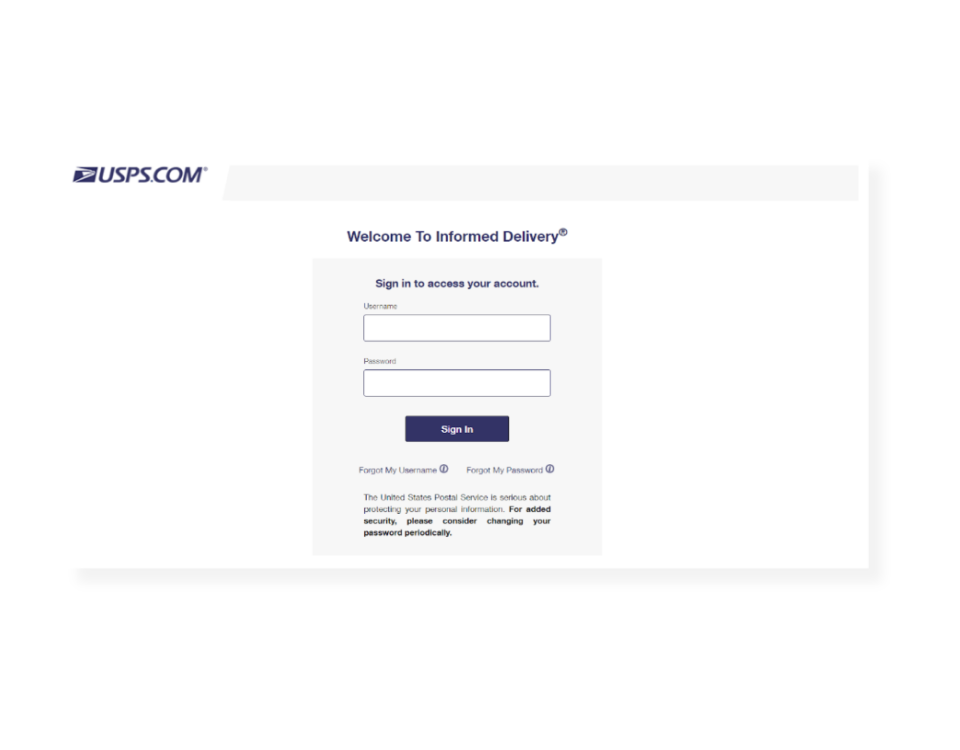
If you do not remember your username or password, you can use the tabs given below. It will then ask you to enter your email address. You can then follow the directions they show.
2. Go to “Settings” from your dashboard
Once you log into your account, you can navigate to the Settings tab and click on it. This tab will be there on your account dashboard.
3. Under “Daily Mail Updates,” turn off the informed delivery email
When you click on the Settings tab in the Account dashboard, you’ll arrive at the daily mail landing page. You’ll see a box that says, “Turn on my informed delivery email notifications.” Uncheck the check mark against that box.
4. Confirm cancellation
After you uncheck the “Turn on my informed delivery notifications” box, you’ll see a list of reasons why you’re canceling the service. You can choose the reason that matches and click on “Save.”
You will no longer receive any notifications afterward. But your account still remains, and you can turn this service on whenever you want.
#2 Cancel Informed Delivery Over the Phone
If you are uncomfortable with online processes, this way may be the best for you. You can contact USPS via the phone for this method.
1. Contact USPS Informed Delivery by dialing either 1-800-ASK-USPS or 1-800-275-8777
You can use your mobile or landline to dial this number and get started with your cancellation process. You may be asked to hold the line for a while, so ensure you carry this out when you have sufficient time.
2. Follow on-call instructions to talk to a representative
To get in touch with a representative who will assist you with the entire process, you can simply follow the automated on-call instructions.
3. Mention “Informed Delivery” to be directed to the Informed Delivery support personnel
While on the call, you’ll be prompted to reach the informed delivery support personnel. At that time, you just need to mention “Informed Delivery,” and you’ll reach the representative.
4. Provide the support personnel with the necessary information
You’ll have to provide the representative with the information they need to cancel your subscription. Generally, they ask for your name, contact number, address, and account details.
5. State your intention to terminate your Informed Delivery account
To guide them in taking the correct steps, inform them that you want to terminate your account. At this stage, if you want to stop the notifications and not terminate the account, relay that message to them.
6. Wait for the cancellation process
The representative may ask you for any further details or inquiries they have. Once that is done, they will proceed to cancel your subscription. After they take the steps, they’ll inform you about your account termination.
#3 Cancel Informed Delivery by Email
This method is ideal for recipients who prefer emails over calls or online processes. You can follow the steps given below to cancel your USPS subscription via email.
1. Go to USPS email services
First, head to this website to get information on the directions you need to follow to send an email. Here’s what the page will look like.
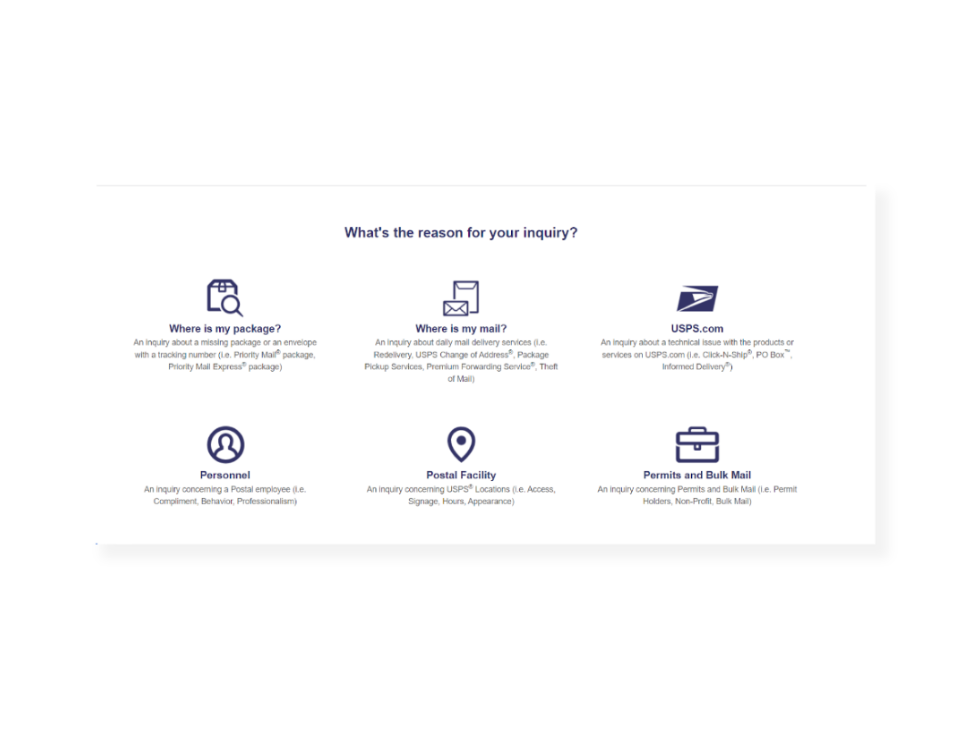
2. Choose any of the issues
When you scroll below on the landing page, you’ll come to a section where they ask you what kind of inquiry you have. Click on the relevant section for details on the next step.
Once you click on the relevant section, you’ll be taken to a page where you must enter all the required details. After following all the instructions on the page, an email will be sent, and personnel will contact you to cancel the subscription.
How Do You Stop Informed Delivery for Old Addresses?
Whether you have moved or shifted temporarily to a different address, you might want to stop this service for your old address. Here’s a step-by-step process for removing the old address from your account and registering a new one.
If you want additional information on how USPS assigns postcard sizes and rates, here’s a guide.
1. Log into the USPS Informed Delivery website
Head to this website and enter your username and password to move to the next step.

If you don’t remember your password or username, click on the tabs below and follow the guide to create a new password or get information on your username.
2. Go to your profile
Once logged in, you’ll land on the home page. Next, go to your profile.
3. Click “Informed Delivery” from the drop-down menu
Click on the drop-down menu and select “Informed Delivery” to move to the next stage of the process.
4. Select “Address Management”
Select “address management,” and you’ll see the address registered to this account.
5. Choose the address you wish to delete from your account
Locate the address where you wish to cancel the subscription.
6. Select “Remove from Informed Delivery” from the drop-down menu
Click on the drop-down menu against the address and select “Remove from Informed Delivery.”
7. Confirm your deletion
Once you select that option, you’ll be asked to confirm your deletion. Once you confirm, the address will be deleted.
If you want to add a new address, you can register it by contacting USPS customer care or visiting your nearby USPS office.
Unlocked the Benefits of Informed Delivery With Postalytics
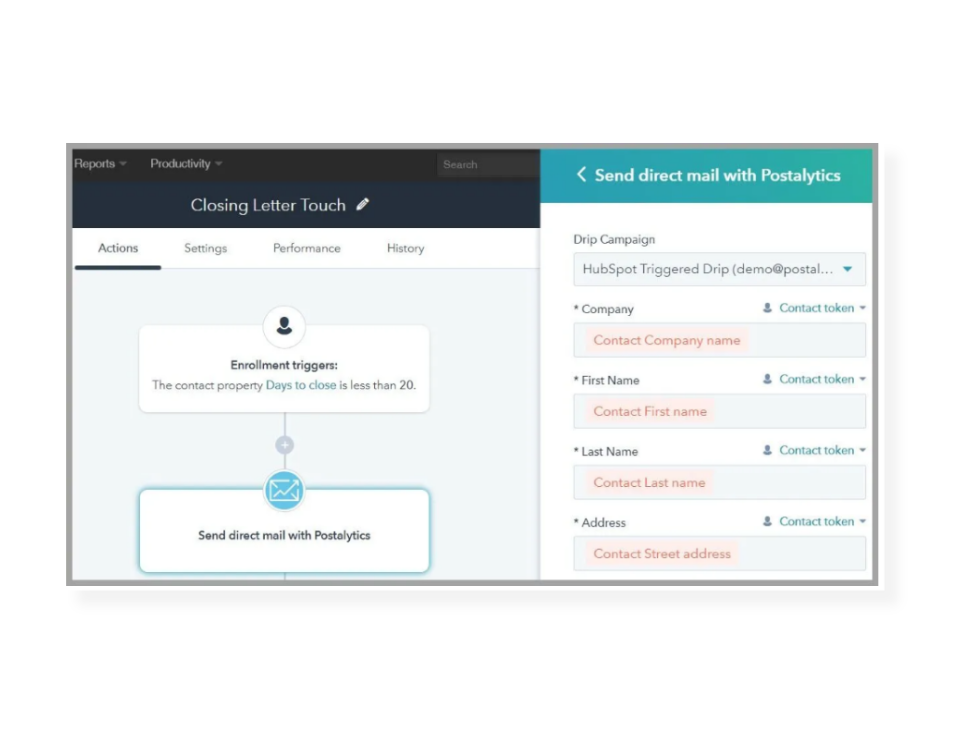
As sen in the above guide, canceling your USPS Informed Delivery service is easy. You just need to choose the method that best suits you and adhere to the steps.
If you run a business that uses direct mail marketing and want to enjoy the benefits of Informed Delivery, consider combining it with Postalytics. You can use Postalytics’ triggered direct mail drip campaigns in conjunction with the USPS Informed Service to engage your customers better.
The best part? There are a lot of different direct mail features in Postalytics that let you create, edit, personalize, and track your direct mail campaigns to get you the best results.
Try Postalytics for free!
About the Author

Dennis Kelly
Dennis Kelly is CEO and co-founder of Postalytics. Dennis joined Boingnet, the predecessor to Postalytics, in 2013. Boingnet was focused on providing print and direct mail marketing service providers the ability to add digital marketing channels to their direct mail campaigns. Postalytics is Dennis’ 6th startup. He has been involved in starting and growing early-stage technology ventures for over 30 years and has held senior management roles at a diverse set of large technology firms including Computer Associates, Palm Inc. and Achieve Healthcare Information Systems.
